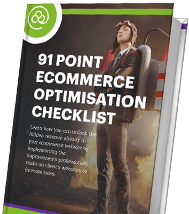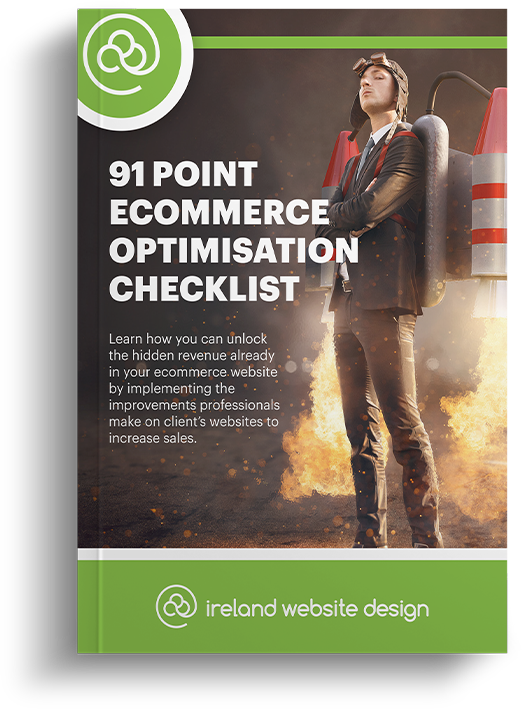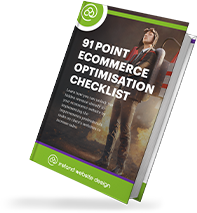Today we’re going to talk about how you can create a Facebook advert and set up conversion tracking using the Facebook Pixel.
This is a must-watch tutorial for any Facebook marketer – it’ll help you easily understand how well your Facebook campaign is performing. By inserting a pixel into your website code, you can track your progress and accurately track things like hits and conversions.
In our step-by-step guide to Facebook pixels, which we’ve linked below for you, we explain clearly how to do this for all Joomla websites. Our video will show you exactly what to expect when setting up Facebook tracking and conversion pixels with Joomla.
When you’ve got the correct pixel in place, you can successfully link your website and your Facebook account for a better optimised online advertising strategy. You’ll have beneficial data at your fingertips, including the number of conversions that you’ve successfully achieved.
Do You Need Some Extra Help With Facebook Tracking And Conversion Pixel Setup?
If you’re still a bit confused about Facebook tracking and how to set up conversion pixels, then don’t worry.
We’ve also underlined any of the areas which might be deemed quite technical in this blog post.
There may be areas that you could use some help with, so we’ve clearly written out the step by step process so you can follow along with the video guide.
Step 1 – Create Conversion Parameters
Go to Facebook adverts. On your campaign manager dashboard, you can choose to create an advertisement. You should select create an ad with the goal to ‘Increase Conversions on Your Website’.
After you’ve clicked this, be sure to enter your website address correctly. Then click on ‘Define a New Custom Conversion’.
The URL you need to enter here depends on what type of conversion you’re looking for. In our video guide for Pixel setup, the URL for the ‘Thank You’ page is inserted. We chose the ‘Thank You’ page as this is the page that appears after a website visitor has completed an enquiry form. So, we want to track this conversion to see how many website visitors have completed the enquiry form.
After you’ve assigned your perceived value per conversion, you’ll have your custom conversion parameters created!
What does the perceived value per conversion mean?
This is a figure that you’ll have to deduct from your own business activity and goals.
Step 2 – Create The Advert
The next step is to make sure that you select your newly created custom conversion from the drop-down menu. Don’t forget to name it something you’ll remember. You have to select your custom conversion to ensure that the pixel will track it.
After selecting your custom conversion, in our case, the ‘Thank You’ page, you’ll be asked to name the campaign.
Your next move is to set your audience and your budget exactly like you would with any regular old Facebook ad campaign.
Be sure to choose the ‘Optimise for Conversions’ option when prompted.
Now you have to make sure you’re happy with your advert’s look by adding images and making sure the content on the ad looks and sounds good.
As soon as you’re happy with it, process the order and click on ‘Continue’ when prompted to create your Facebook ad.
Step 3 – Add The Conversion Pixel To Your Website
Now it’s time to add the conversion pixel to your website. To do this, all you have to do is go to ‘Tools’ and then ‘Pixels’, which you’ll find in the tabbed options on the Facebook Ads manager.
Next, navigate to ‘View Pixel Code’, and a pop-up window will appear where the pixel code will be.
Copy the pixel code and paste it into the header code of your Joomla website.
To do this, open the relevant Joomla template file that houses the code for your website’s header. This is probably in your ‘Index’ file.
Paste the pixel code just before the last header tag and then click on ‘Save’.
Congratulations! You’ve just added the pixel to your Joomla website.
If you need help to ensure that the pixel is set up and implemented correctly, please don’t hesitate to contact us, and our friendly team of expert developers will be there to help.
Taking the time to set up a pixel is a small price to pay for the rewards you’ll reap from having the pixel positioned and working correctly.
As a leading premier digital agency based in Waterford, Ireland, our work will drive sales to your business. Let us know if you need any help optimising your online sales and marketing strategies.